A WordPress theme for Ubuntu community teams
Quite some time ago I sat down with Timo Jyrinki, a Canonical employee but more importantly, a Ubuntu community member who is involved with the local community team here in Finland. During the time we spent at the café we talked about a need to refresh the website for the Finnish LoCo team.
Relatively shortly after that we landed a few quick patches for the website to fix the most obvious problems with Timo and Jiri Grönroos. After having done this, we all knew that the patches would only be more or less temporary, so I started working on a theme that the team could use.
While the original intention was to get a theme that would be a replacement for the current Finnish community teams website, it became apparent to me that other teams would likely prefer a new theme as well. Having figured this out, I kept flexibility and customizability in mind.
A few years after the first discussion about the theme, I’m happy to announce that the first public release of the Ubuntu community teams WordPress theme is out (for a while already).
What does it look like?
Well, it looks quite a bit like the Ubuntu website.
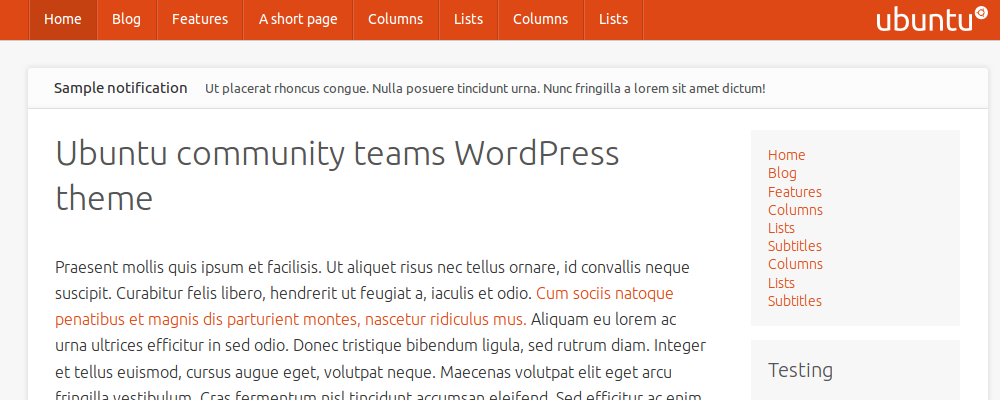
Of course, being a theme for a large community, you can customize it to look more to your liking, without having to worry about anything breaking.
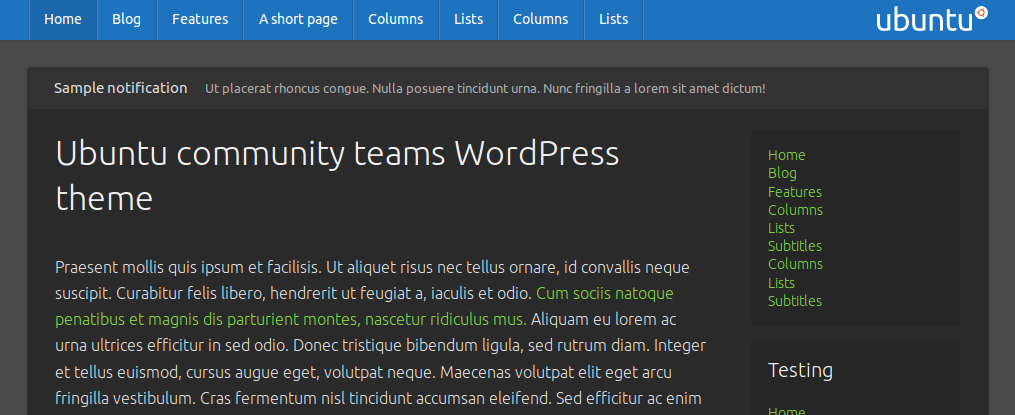
Ready to go?
If your site is managed by the Canonical IS, ask them to enable the Ubuntu community WordPress theme for you – for clarity, you can link them to the Launchpad project ubuntu-community-wordpress-theme. They have agreed to maintain the theme centrally, so you will always get all updates and fixes to the theme as soon as they are released (and the changes have gone through their review).
If you manage your site yourself, you can get the code either from the Launchpad project mentioned above, or the source – Github repository ubuntu-community-wordpress-theme. The instructions on how to set up the theme can be found on the README.
Either way you will be using the theme, some pointers on getting the most out of the theme can be found on the README.
Any questions?
If you have any questions, feedback or even feature requests, be in touch. I will happily help you with setting up the theme and making the Ubuntu community sites more beautiful.